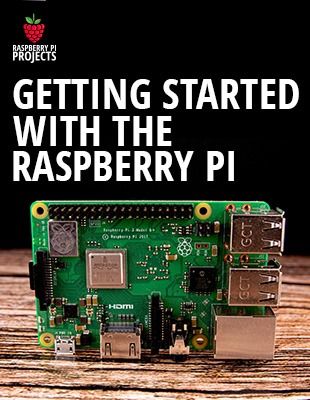The PlayStation 4 controller is definitely one of the best controllers, for almost any game. But as it’s a proprietary system, it’s not always the easiest one to configure on retro-gaming platforms like Recalbox.
Today, I’m giving you a step-by-step tutorial on how to do this exactly.
How to pair a PS4 Controller to Recalbox?
The controller will work directly on Recalbox with a USB cable to connect it.
For the Bluetooth mode, the controller needs to be in pairing mode. Then the configuration can be done from the controller settings.
Check the link below for more details
———- Links ———-
Learn more by reading this post:
????️ Related post: https://raspberrytips.com/ps4-recalbox
Recalbox installation guide: https://www.youtube.com/watch?v=ZhMw7HF9gp0
Alternatives controller:
– 8Bitdo Professional Controller (the best): https://amzn.to/2Z6T3m6
– Nintendo 64 Controller: https://amzn.to/2F3ygZM
Master your Raspberry Pi in 30 days (e-book)
???? https://raspberrytips.com/yt-ebook
????RaspberryTips: https://raspberrytips.com/
????Recommended hardware: http://raspberrytips.com/products
———- Follow Me! ———-
????Twitter: https://twitter.com/TipsRaspberry
????Pinterest: https://www.pinterest.com/raspberrytips/
#raspberrypi #recalbox #playstation
source