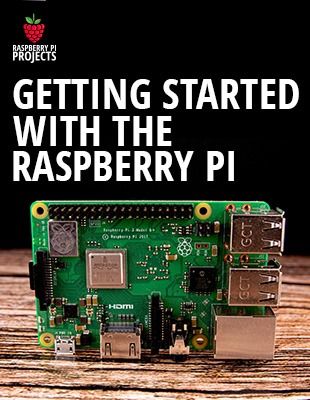I’ve been wanting to upgrade my 2005 Subaru WRX’s stock radio to something more modern with smart capabilities. In this post, I’ll walk through how I installed a Raspberry Pi with a touchscreen to run Android Auto directly in my car’s dashboard.
This project took over a week to put together and test before final installation. I’ll provide details on the hardware, software configuration, and install process. Huge shout out to 52Pi for supplying the Raspberry Pi cooling fan used.
Preparing for Installation
Before ripping out my stock radio, I wanted to prototype the Pi setup outside the car. I 3D printed mounts to hold the Pi, LCD display, relays, and other components all together.
I also had to figure out how to wire the Pi to turn on and off with the car ignition switch. Using some DIY engineering, I built a custom relay harness that would trigger the Pi’s boot up sequence when switched on.
To test it, I used a standalone switch to simulate the ignition before wiring to the car’s electrical system. With the custom wiring in place, I could prototype the full experience.
How I Assembled the Hardware
I laid out the components on a 3D printed base plate, with the Pi on top followed by the relay boards and other accessories below it. The Pi supplies power over USB to turn on the LCD display.
Underneath, I mounted a compact car audio amplifier which feeds speakers in the doors. I soldered together wiring to connect the amp to the Pi’s audio jack.
The relays control power from two sources – a constant 12V line and an ignition switched 12V line. This way the Pi boot sequence is triggered only when “ignition on” rather than draining the battery when parked.
Configuring the Software
With the prototype wired up, I could start configuring the Raspberry Pi. I enabled auto start and shutdown triggers based on the relay on/off signals.
After some tweaking to get the shutdown sequence right, the Pi would boot straight into Android Auto when switched on – just like a standalone car stereo!
I spent some time getting controls like volume and touch zoom working smoothly through the Pi’s version of Android. The hardest part was finding the exact auto boot software settings to make everything launch reliably.
Painting and Final Installation
With the prototype working, I 3D printed the final mounting frame in black ABS and painted it with trim enamel. I didn’t want shiny plastic clashing with the car’s interior.
After test fitting the painted trim in the car, I ran the wiring harness under the dash and connected it to the true ignition switch and speaker wires.
The whole assembly clicked into the factory radio mounting brackets and fit perfectly. I was able to route the microphone cable discreetly from the dashboard top.
Firing up the car, the system performed flawlessly! Now I had a crisp 10″ touchscreen with Android Auto in my 2005 car. The installation was a success!
Next Steps and Improvements
I’m going to run this Raspberry Pi Android Auto system for a few weeks to see how it holds up to everyday use, especially in summer heat.
Some future additions I’m considering are adding a backup camera, tuning in FM radio stations, and installing a multi-port USB hub for more accessory options.
Down the road, I may add an OBD-II scanner to extract engine data and display it on the screen. The possibilities are endless when you DIY with Raspberry Pi!
Let me know in the comments if you attempt a similar car Pi project – I’m happy to provide tips.
UCtronics 7 inch screen ► https://amzn.to/35Tzb90
50w 4x Amp ► https://amzn.to/3dbSOgM
12v USB Quick Charge ► https://amzn.to/3d8XaVF
Lavalier Lapel ► https://amzn.to/3zZQYJt
3.5mm Male Plug ► https://amzn.to/3wXEgsK
Raspberry Pi 4 ► https://amzn.to/3h366gB
OpenAuto Pro ► https://bluewavestudio.io
source