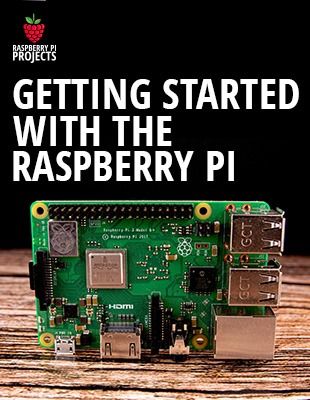tl;dw – I couldn’t get the video cards to work. But I got very close!
And I learned a lot in the process. I’m putting everything here: https://pipci.jeffgeerling.com
After I learned the Raspberry Pi Compute Module 4 IO Board comes with a PCIe slot, I know the first thing I thought about testing was a graphics card. The Mali GPU inside the Pi 4 is decent on its own, but what if you could use external video cards, for mining, for rendering, or for CUDA or other GPU-accelerated computing purposes?
So that’s what I sought to try out in this video, going boldly where… a couple others have gone before, but unsuccessfully!
Check out all the PCIe devices I’m testing: https://pipci.jeffgeerling.com
Support me on Patreon: https://www.patreon.com/geerlingguy
Sponsor me on GitHub: https://github.com/sponsors/geerlingguy
#RaspberryPi #ComputeModule
Products I used in this video (some links are affiliate links):
– Zotac Nvidia GeForce GT 710: https://amzn.to/3mttxRq
– VisionTek AMD Radeon 5450: https://amzn.to/3mttwgk
– I/O Crest 4-port SATA card: https://amzn.to/3kzP4Y7
– Intel I340-T4 NIC: https://amzn.to/34ylhtm
– Raspberry Pi Compute Module 4: https://www.raspberrypi.org/products/compute-module-4/
Contents:
00:00 – Intro
01:10 – Zotac Nvidia GPU
02:20 – Trying Nvidia’s ARM drivers
03:39 – Go to the BAR
05:39 – Trying CUDA
06:28 – Switch to AMD Radeon
07:44 – Trying the Nouveau driver
09:09 – Recompiling the Kernel
10:15 – That pesky IO BAR
11:25 – Rationale and next steps
12:29 – Pi PCI website
12:54 – Bloopers
source