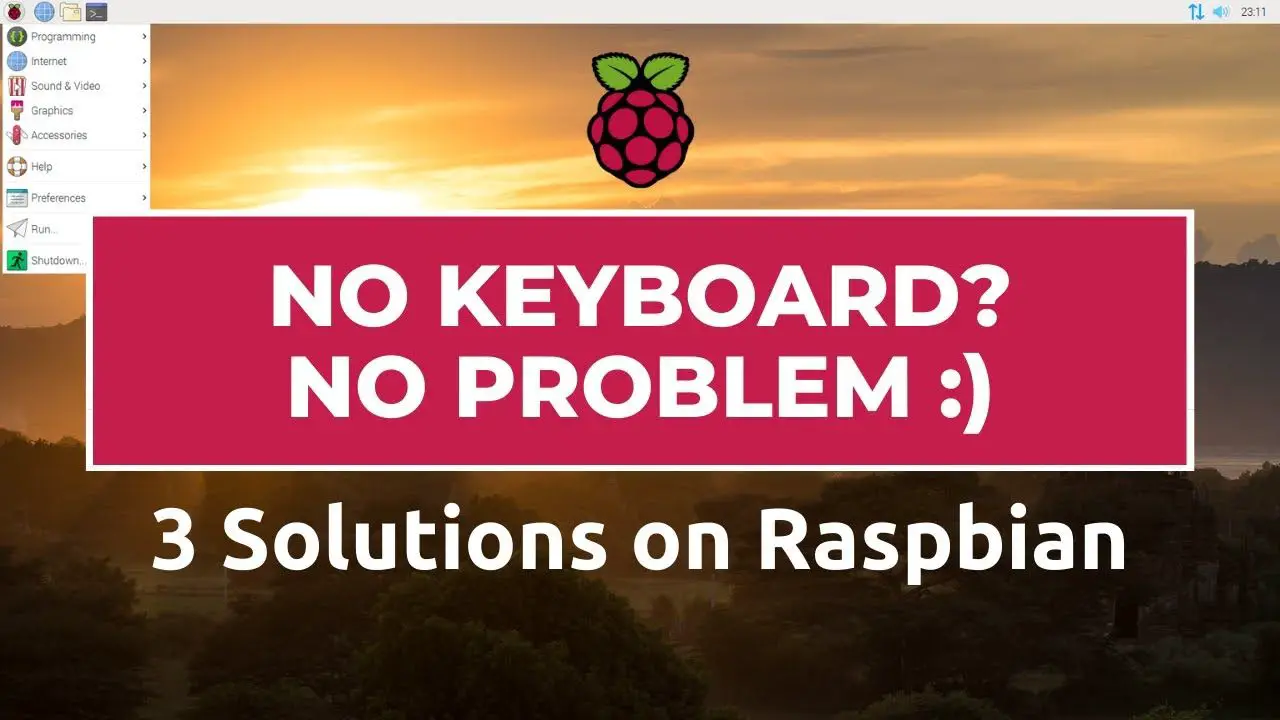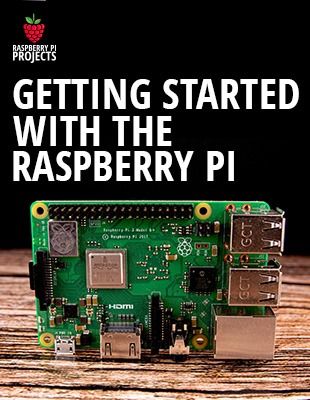If you have a touch screen on your Raspberry Pi (or no keyboard available for it), it can be really useful to install a virtual keyboard on Raspberry Pi OS.
In this tutorial, I will show you three apps you can install to get an on-screen keyboard on your Raspberry Pi.
Check the link below for more details
———- Links ———-
Learn more by reading this post:
????️ Related post: https://raspberrytips.com/install-virtual-keyboard-raspberry-pi/
Master your Raspberry Pi in 30 days (e-book)
???? https://raspberrytips.com/yt-ebook
Raspberry Pi Bootcamp (course)
???? https://raspberrytips.com/course
????RaspberryTips: https://raspberrytips.com/
????Recommended hardware: http://raspberrytips.com/resources
———- My stuff ———-
(affiliate links)
– Raspberry Pi: https://amzn.to/36eyo3o
– SD card: https://amzn.to/36jK3hL
– Case: https://amzn.to/39jvahb
– Keyboard: https://amzn.to/2Jjl59p
– Touch screen: https://amzn.to/36cOAlW
– Video capture: https://amzn.to/3fHn9Ui
———- Follow Me! ———-
????Twitter: https://twitter.com/TipsRaspberry
????Pinterest: https://www.pinterest.com/raspberrytips/
#raspberrypi #virtualkeyboard #raspberrypios
———- Timestamps ———
0:00 Introduction
2:30 Solution 1
3:21 Solution 2
5:30 Solution 3
8:42 Bonus tip
10:34 Level up
Note: This description contains affiliate links.
If you use them, I’ll get a small commission.
The commission comes at no additional cost to you.
RaspberryTips is a participant in the Amazon Associates and other companies affiliate programs.
source