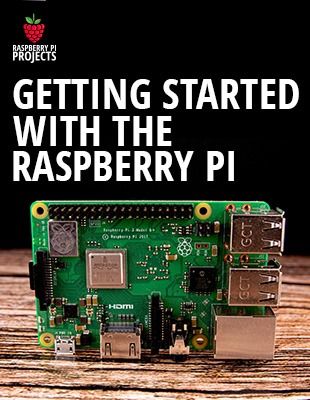Ubuntu is my favorite Linux distribution on PC, I’ve been using it for years (even if recent desktop styles don’t suit me)
But on Raspberry Pi, it has always been complicated. I don’t know why, but I never managed to install it properly
I tried again this week, and good news, almost everything works fine
So let’s review this famous operating system!
How to install Ubuntu on Raspberry Pi?
Ubuntu for Pi is available directly on the Ubuntu official website
It’s only the server version, but you can install a desktop package after that
The installation process is straightforward:
– Download the latest Ubuntu image
– Flash it with Etcher
– Start your new system!
The main problem I got when testing it was the Wi-Fi configuration.
But here are two solutions to fix it easily (during or after installation).
Check the link below for more details
———- Links ———-
Learn more by reading this post:
????️ Related post: https://raspberrytips.com/install-ubuntu-raspberry-pi/
Master your Raspberry Pi in 30 days (e-book)
???? https://raspberrytips.com/yt-ebook
????RaspberryTips: https://raspberrytips.com/
????Recommended hardware: http://raspberrytips.com/products
????️ Download Ubuntu for Raspberry Pi: https://ubuntu.com/download/raspberry-pi
????️ Download Balena Etcher: https://www.balena.io/etcher/
????️ Commands:
– sudo nano /etc/netplan/50-cloud-init.yaml
– sudo netplan –debug generate
????️ Netplan file example: https://webinpact.com/paste/?id=5f6590d470de8
———- Follow Me! ———-
????Twitter: https://twitter.com/TipsRaspberry
????Pinterest: https://www.pinterest.com/raspberrytips/
———- Timestamps ———-
0:00 : Introduction
0:59 : Problem & solutions
1:29 : Solution 1 (once installed)
5:36 : Solution 2 (fresh install)
#raspberrypi #ubuntu #ubuntuserver
source