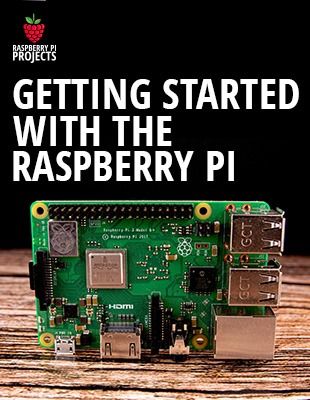The Raspberry Pi can be connected to an iPad to use it as an external monitor.
A wireless solution is to use an app like VNC to remotely control the Pi.
But in this video, I’ll show you a better way.
No computer is required, everything can be set up from the iPad.
Check the link below for more details
———- Links ———-
Learn more by reading this post:
????️ Related post: https://raspberrytips.com/ipad-as-raspberry-pi-monitor/
Master your Raspberry Pi in 30 days (e-book)
???? https://raspberrytips.com/yt-ebook
Raspberry Pi Bootcamp (course)
???? https://raspberrytips.com/course
????RaspberryTips: https://raspberrytips.com/
????Recommended hardware: http://raspberrytips.com/resources
Install Raspberry Pi OS from your computer: https://www.youtube.com/watch?v=En3C6uccixw
Install Raspberry Pi OS from your smartphone: https://www.youtube.com/watch?v=NFXNHDft9JM
Configure your Raspberry Pi (SSH and Wi-Fi) if you don’t have a monitor: https://raspberrytips.com/pi-zero-setup-without-keyboard/
NoMachine installation:
wget https://download.nomachine.com/download/7.0/Raspberry/nomachine_7.0.211_1_armhf.deb
sudo dpkg -i nomachine_7.0.211_1_armhf.deb
———- My stuff ———-
(affiliate links)
– Raspberry Pi: https://amzn.to/36eyo3o
– SD card: https://amzn.to/36jK3hL
– Case: https://amzn.to/39jvahb
– Keyboard: https://amzn.to/2Jjl59p
– Touch screen: https://amzn.to/36cOAlW
– Video capture: https://amzn.to/3fHn9Ui
———- Follow Me! ———-
????Twitter: https://twitter.com/TipsRaspberry
????Pinterest: https://www.pinterest.com/raspberrytips/
———- Timestamps ———-
0:00 Introduction
0:41 OS installation
1:38 Find the IP Address
2:44 SSH Client
4:13 Remote access
7:08 Bonus
#raspberrypi #ipad #raspberrypios
Note: This description contains affiliate links.
If you use them, I’ll get a small commission.
The commission comes at no additional cost to you.
RaspberryTips is a participant in the Amazon Associates and other companies affiliate programs.
source