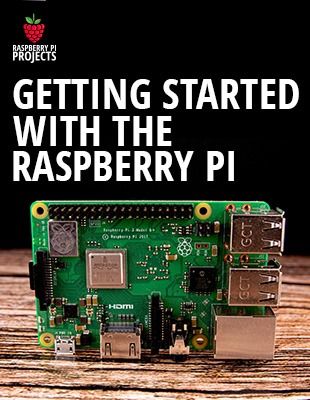For a Raspberry Pi with many data or even critical data, it’s a good practice to create an image of the entire storage.
On Windows, Win32 Disk Imager is the best tool to do this.
On Linux, the dd command can do this.
And on macOS, ApplePi Baker is the best choice for a graphical solution.
Recommended USB card reader: https://geni.us/l7m7
Linux commands:
Device list: sudo fdisk -l
Read: sudo dd bs=4M if=/dev/sda of=/home/piyourimage.img
Write: sudo dd bs=4M if=/home/pi/yourimage.img of=/dev/sda
Check the link below for more details
———- Links ———-
Learn more by reading this post:
????️ Related post: https://raspberrytips.com/create-image-sd-card/
Master your Raspberry Pi in 30 days (e-book)
???? https://raspberrytips.com/yt-ebook
Raspberry Pi Bootcamp (course)
???? https://raspberrytips.com/course
Join us on Patreon!
❤️ https://raspberrytips.com/patreon
????RaspberryTips: https://raspberrytips.com/
????Recommended hardware: http://raspberrytips.com/resources
———- My stuff ———-
(affiliate links)
– Raspberry Pi: https://geni.us/xO8V
– SD card: https://geni.us/KAYj
– Case: https://geni.us/jD4m
– Keyboard: https://geni.us/e9mz
– Touch screen: https://geni.us/xsZ9I
– Video capture: https://geni.us/zleM6q
———- Follow Me! ———-
????Twitter: https://twitter.com/TipsRaspberry
????Pinterest: https://www.pinterest.com/raspberrytips/
#raspberrypi #image #clone
Note: This description contains affiliate links.
If you use them, I’ll get a small commission.
The commission comes at no additional cost to you.
RaspberryTips is a participant in the Amazon Associates and other companies affiliate programs.
0:00 Introduction
1:50 Windows
3:42 Linux / macOS
6:02 Bonus tip
source